Getting Started
In this assignment you will create a private blog that you can share only with people you give permission to. You will turn in many of your assignment using this blog including the photo assignments. It is important to remember that this is a classroom blog so all posts will be seen by Mr. Williams and other teachers and principals of the school so please, for your benefit, keep ALL posts and parts of posts school appropriate.
The first step is to create a g-mail account. (you may use an existing e-mail account that is not g-mail, however with a g-mail account you may encounter less problems.)
Next go to www.blogger.com and use your e-mail account to set up a blogger account. You will know you have been successful when you end up at a page that shows your Blogger Dashboard. It should look similar to mine pictured below except you will not have a blog yet.
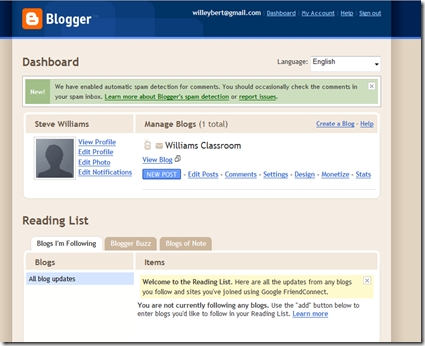
Once on your dashboard you should upload a photo of you to serve as your profile photo. You may update any areas of the rest of your profile in any way that you like. However only waste time on it if you are ahead of the class with your assignments. The Photo of you is the only required part.
Once you have created a Blogger account it is now time to create your Blog.
Making it private
Lets get blogging
Once your Blog has been set up you are ready to start blogging. Your blog posts will be created using “Windows Live Writer”. Find the program on your computer. (it should be in a folder called “windows live” under you programs list). Once you have found it click to open the program. The most important thing you can do now is to be sure that your blog is set up and that you are not accidentally posting your info on someone else's blog. In the publish section of the toolbar the title of your blog (it must have your last name as part of it) will be shown like to picture below. The title of my blog is "PHOTO II - Todd Andrus"
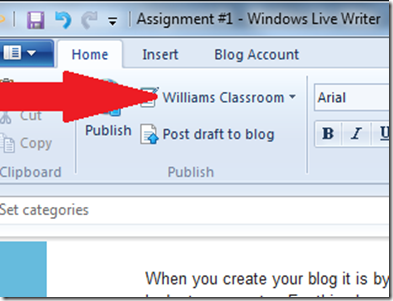
Your first time in it will ask you to add your account. Two things are important when you are adding your account. First, use the information you created when making you Blogger account. Second, when you are done you will need to remove your account from this computer so other people will not be able to post to you blog from the same computer. The steps to get signed are basic and easy to follow so I will not detail it here. Once you are connected the template from your blog should show on the screen. Posting is just like using Microsoft word without all the whistles and bells. If you find it easier you can write your posts in word, then copy and past them into Live Writer.
The first post you will be required to create will contain the following:
Congratulations!! You are now not only a Blogger, you have finished blog assignment #1.
The first step is to create a g-mail account. (you may use an existing e-mail account that is not g-mail, however with a g-mail account you may encounter less problems.)
Next go to www.blogger.com and use your e-mail account to set up a blogger account. You will know you have been successful when you end up at a page that shows your Blogger Dashboard. It should look similar to mine pictured below except you will not have a blog yet.
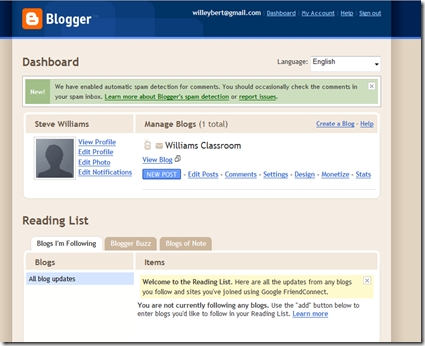
Once on your dashboard you should upload a photo of you to serve as your profile photo. You may update any areas of the rest of your profile in any way that you like. However only waste time on it if you are ahead of the class with your assignments. The Photo of you is the only required part.
Once you have created a Blogger account it is now time to create your Blog.
Click on the “Create a Blog” link on your dashboard. You will be asked to name your blog. You must use your last name as part of the Blog title so it may be identified for grading. If you have issues with this talk to Mr. Williams. The blog address is entirely up to you provided it is available.The post for this class will be done using “Windows Live Writer”. You may use another method as long as your blog has the necessary components.
Next, you will choose a “starter template”. Choose one that you like, they can be changed anytime so don’t spend too much time picking a template.
Click the continue button and whammo you are ready to start blogging. At this point you have the option to “Start posting” or “customize how your blog looks”. Go ahead and do some customizing if you have time, points will be given for a nice looking blog. When you are done click on “go back to Blogger, click on the “Dashboard” button at the top of the page.
Making it private
When you create your blog it is by default public, meaning anyone may look at your posts. For this class your blog MUST be private, meaning you choose who can see it. To do this complete the following steps.
- Go to your blogger dashboard.
- Find you classroom blog, and click on the “Settings” link.
- By default your screen will show the “Basic” page of the settings. You will click on the “Permissions” page link at the top right of the settings section.
- Once you see the permissions page there are two sections. Blog Authors, and Blog readers. Under Blog Readers click the button next to “Only people I choose”.
- Because I will be grading you blogs, it is important for me to be able to see your blog so at this point type in my e-mail address (stephen.williams@ccsdut.org) into the box on your page (feel free to add your parents, friends, and others you wish to see your blog) and click invite.
Lets get blogging
Once your Blog has been set up you are ready to start blogging. Your blog posts will be created using “Windows Live Writer”. Find the program on your computer. (it should be in a folder called “windows live” under you programs list). Once you have found it click to open the program. The most important thing you can do now is to be sure that your blog is set up and that you are not accidentally posting your info on someone else's blog. In the publish section of the toolbar the title of your blog (it must have your last name as part of it) will be shown like to picture below. The title of my blog is "PHOTO II - Todd Andrus"
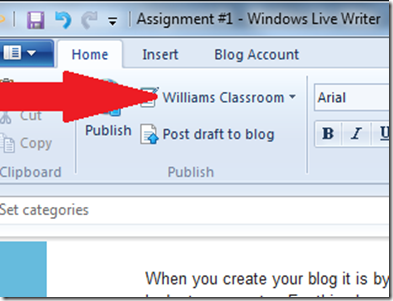
Your first time in it will ask you to add your account. Two things are important when you are adding your account. First, use the information you created when making you Blogger account. Second, when you are done you will need to remove your account from this computer so other people will not be able to post to you blog from the same computer. The steps to get signed are basic and easy to follow so I will not detail it here. Once you are connected the template from your blog should show on the screen. Posting is just like using Microsoft word without all the whistles and bells. If you find it easier you can write your posts in word, then copy and past them into Live Writer.
The first post you will be required to create will contain the following:
- A Photo of you (Your face should be recognizable in the photo)
- Take 5 pictures that tell me who you. Tell in detail why those pictures describe you.
- Name what you want to learn in this class.
- Indicate if I may or may not use your posts as examples in the class.
Congratulations!! You are now not only a Blogger, you have finished blog assignment #1.
No comments:
Post a Comment